Inside growyze you have three-way validation to help you reconcile what you order, what gets delivered and what you pay for. This helps you to spot discrepancies which could affect your final figures, or create stock take issues. In this guide, we’ll show you how to process and validate invoices.
Top Tip: To process and validate an invoice you need to have entered the order and the delivery details that match the invoice.
1. Add a new invoice
Choose ‘Purchases’ and ‘Invoices’ from the left-hand menu. Then choose ‘New invoice’.
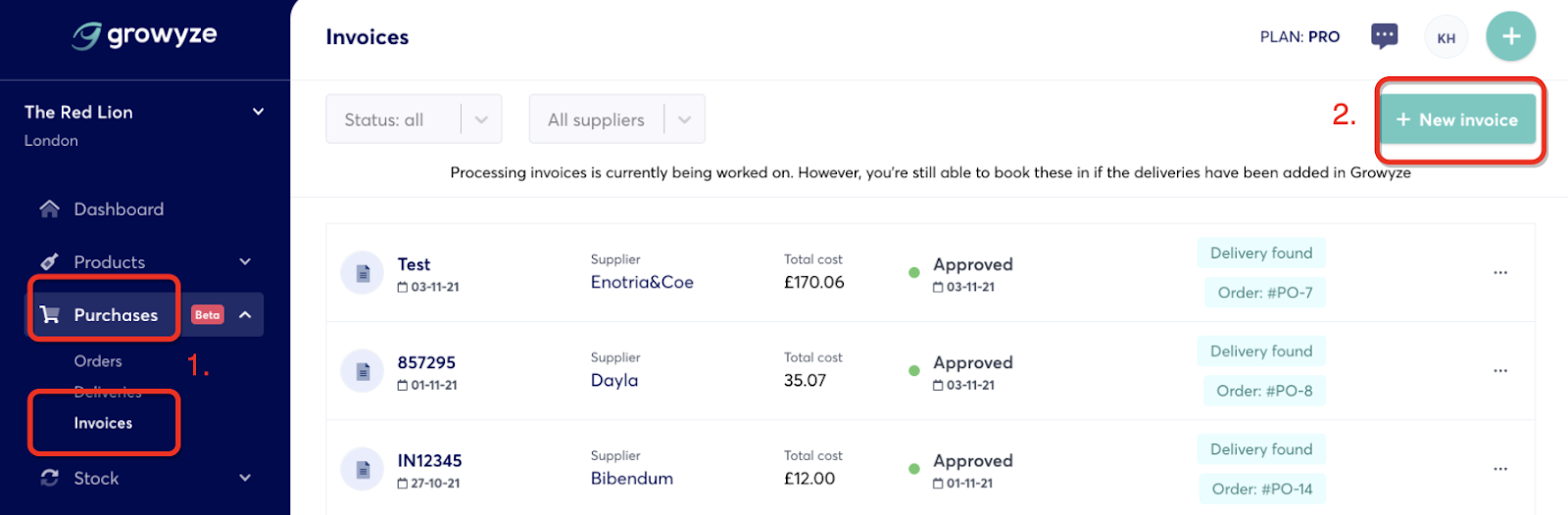
Next, select ‘Add manually’.
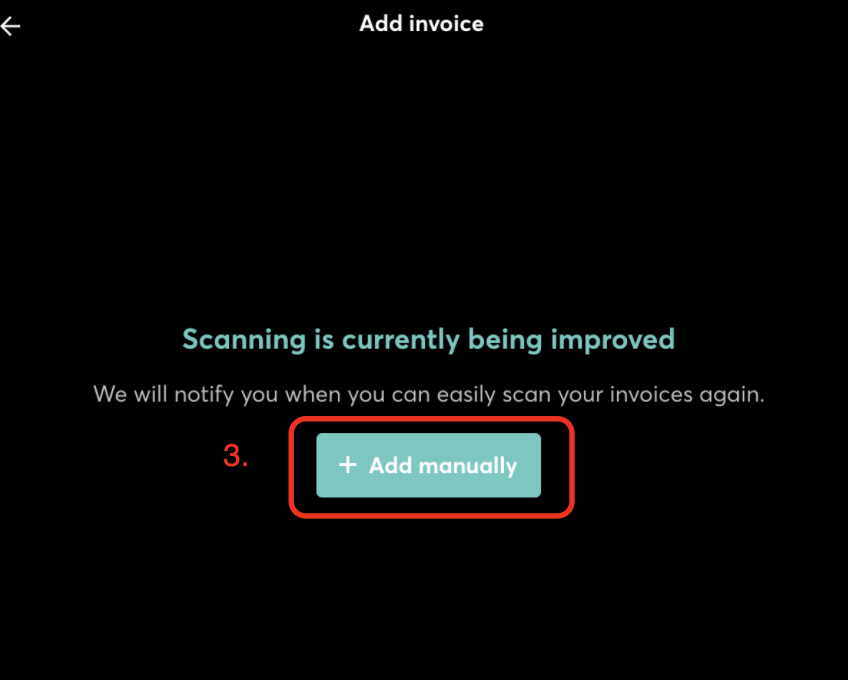
Choose the supplier and select ‘Confirm’.
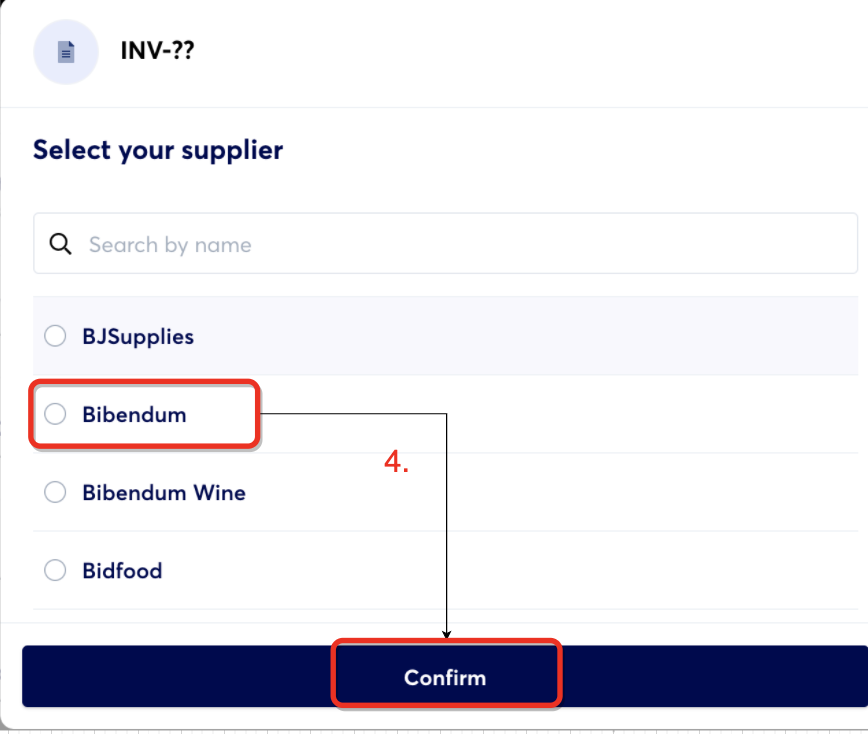
2. Match the invoice to the correct delivery note
Now you’ll see a list of all delivery notes you have entered for this supplier.
There are two types of delivery notes:
- ‘Already invoiced’ - these are delivery notes which have been reconciled
- ‘Select’ - this will provide you with a list of delivery notes that haven’t yet been attached to an invoice
Find the correct delivery note from the list and choose ‘Select’.
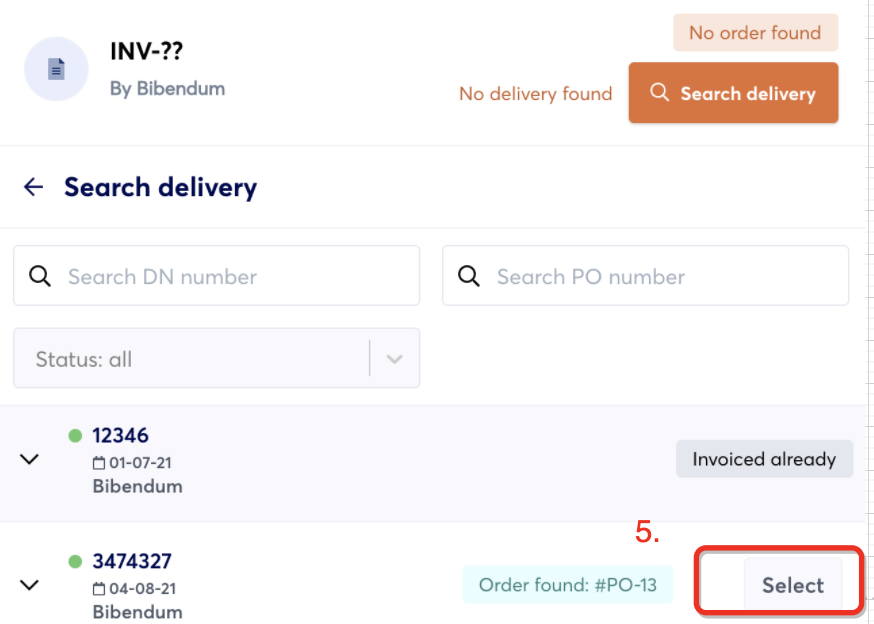
3. Process the invoice
Once you have matched the correct delivery note, click on the edit button to enter the invoice number and date. This is important as it will ensure the invoice has been assigned correctly and that you have all of the details stored.
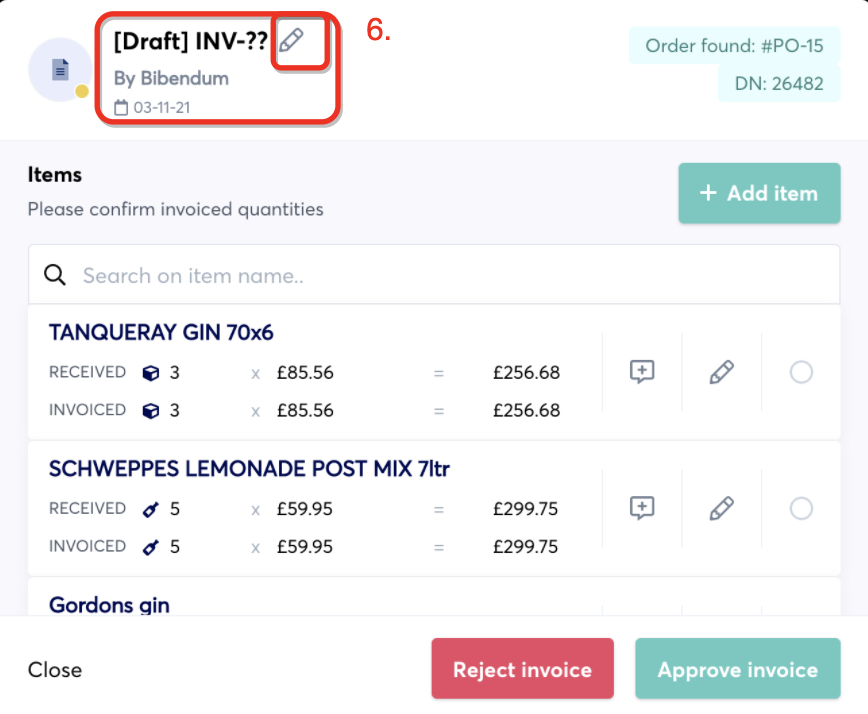
Here you can enter the invoice number and the invoice date.
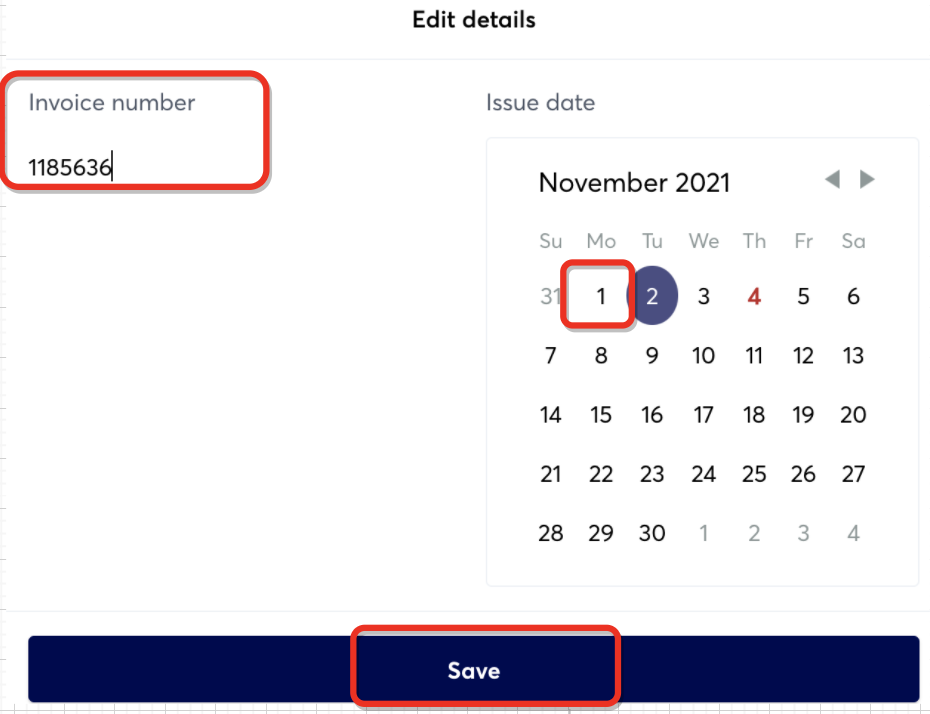
Now you can scroll to the end of the invoice, and check if the Expected Total matches the Invoice Total as provided on the actual invoice. You should compare the Net total.

This allows you to spot any discrepancies between the amount of items received, and the amount you have been invoiced for.
If the amounts are correct and match you can select ‘Approve invoice’.
4. Finding and fixing invoice discrepancies
If any totals don’t match you can review the line items to find where the variance is coming from.
There are usually two reasons for discrepancies:
a. Quantity variance
This is where the invoiced quantity (in the invoice) is different to the received quantity (in growyze).
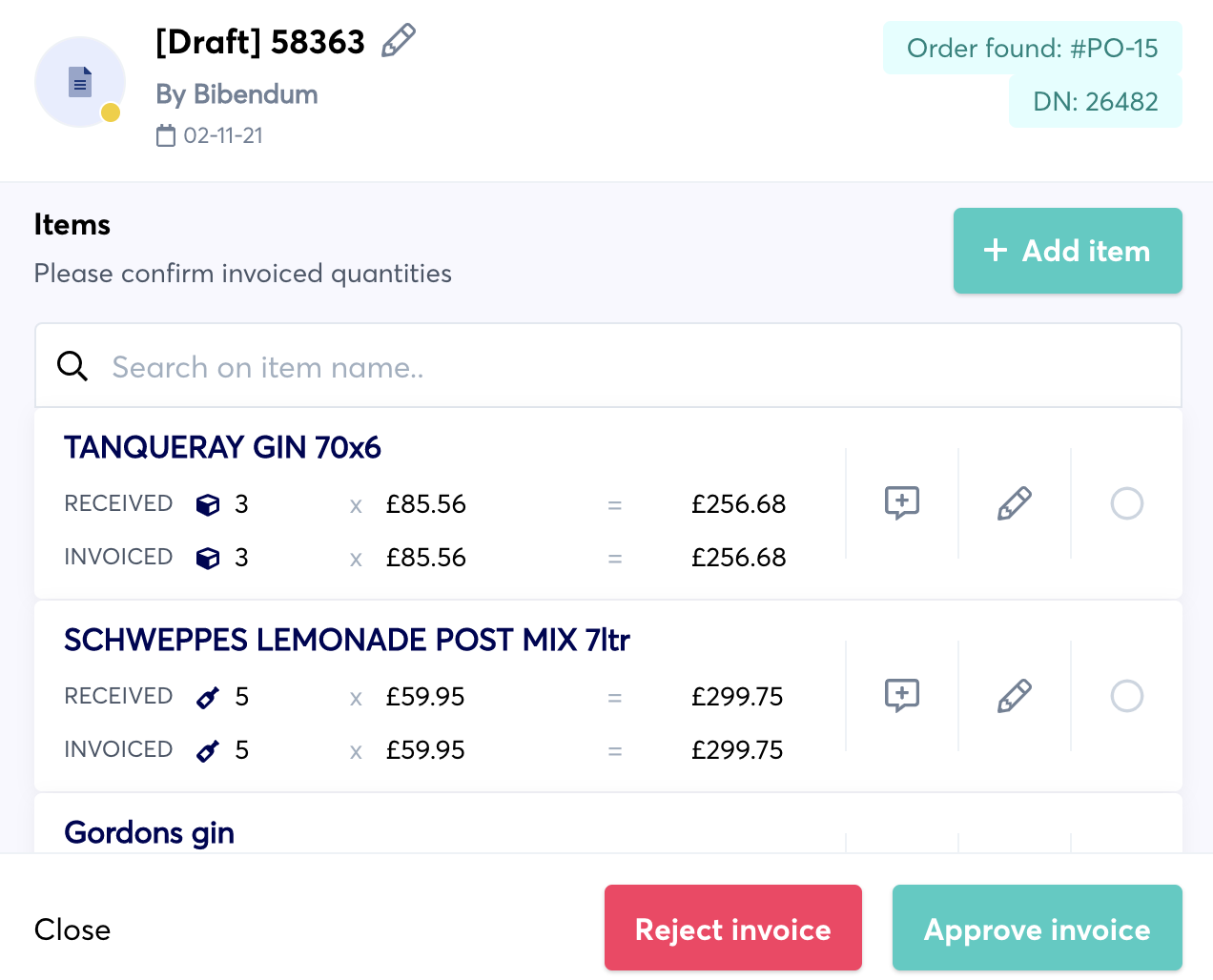
If you have a quantity variance (for example you have only received three bottles of gin but have been invoiced for four) you can amend this by clicking the pencil icon next to the amount under quantity.
Enter the actual invoice quantity and price and then click ‘Confirm Quantity & Price’.
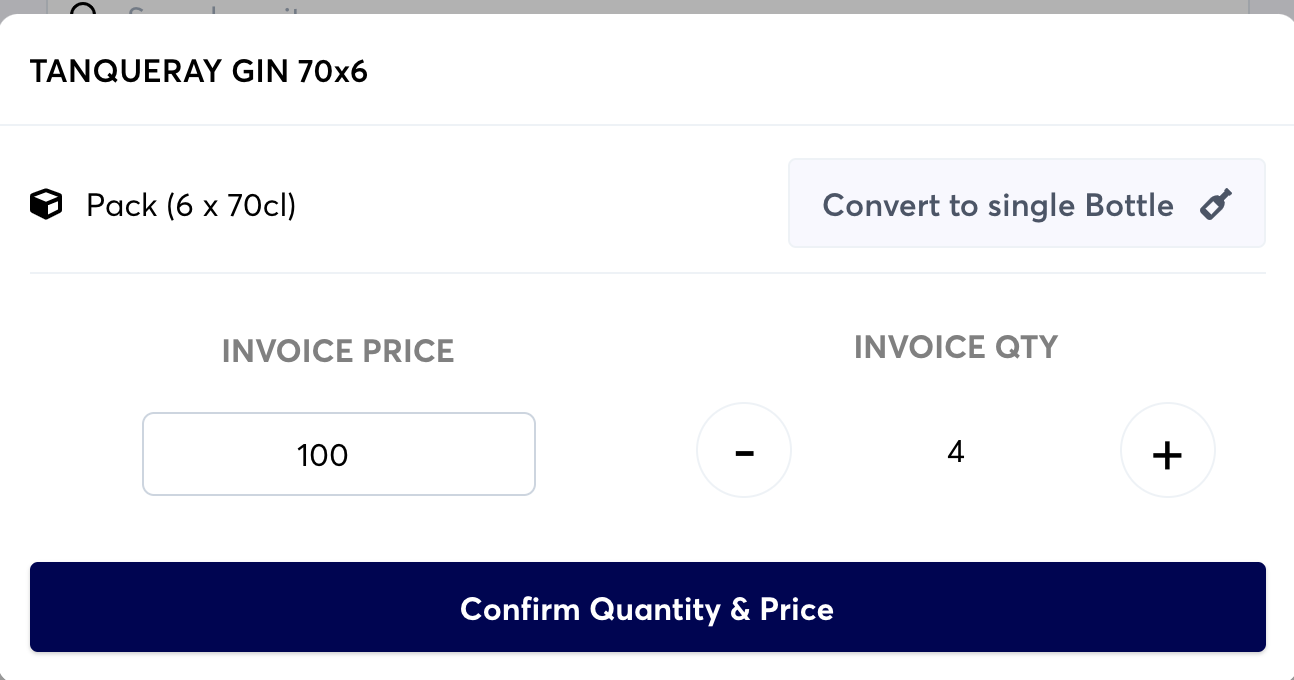
b. Price difference
This is where the invoiced price (in the invoice) is different to the received price (in growyze). If you wish to accept the price change you can click the circle next to the price increase.
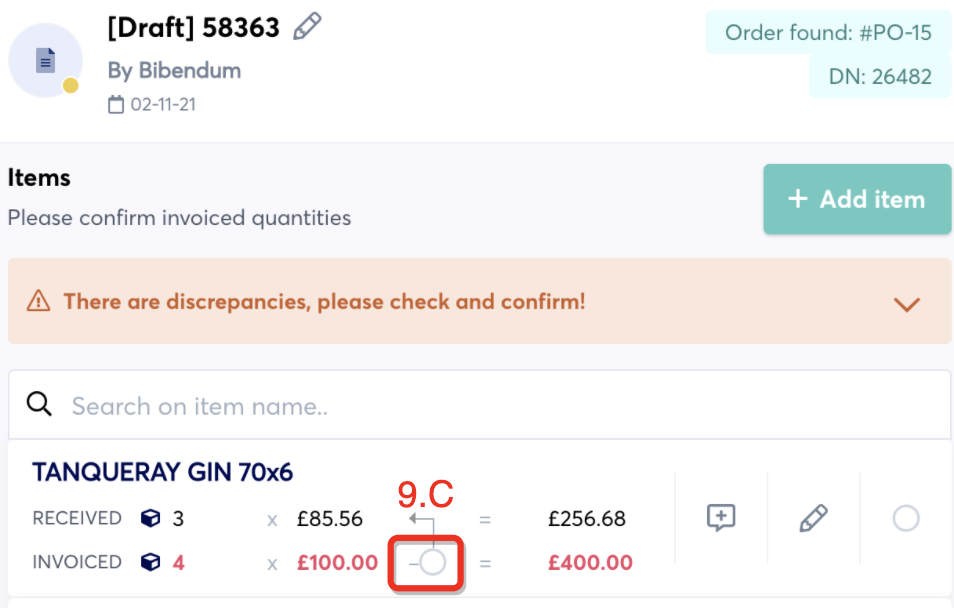
Ticking this will also amend the price in your main list of products. So that next time you place an order, this will be with the updated cost price.
You’ll notice how now, the total invoice has been adjusted to take into account the new quantity and price.
5. Approving or rejecting the invoice
Once you have reconciled the invoice you can choose to approve or reject the invoice, and to notify the supplier of any discrepancies.
a. Approve the invoice
If you are happy with everything in the invoice you can click ‘Approve’ to approve the invoice.
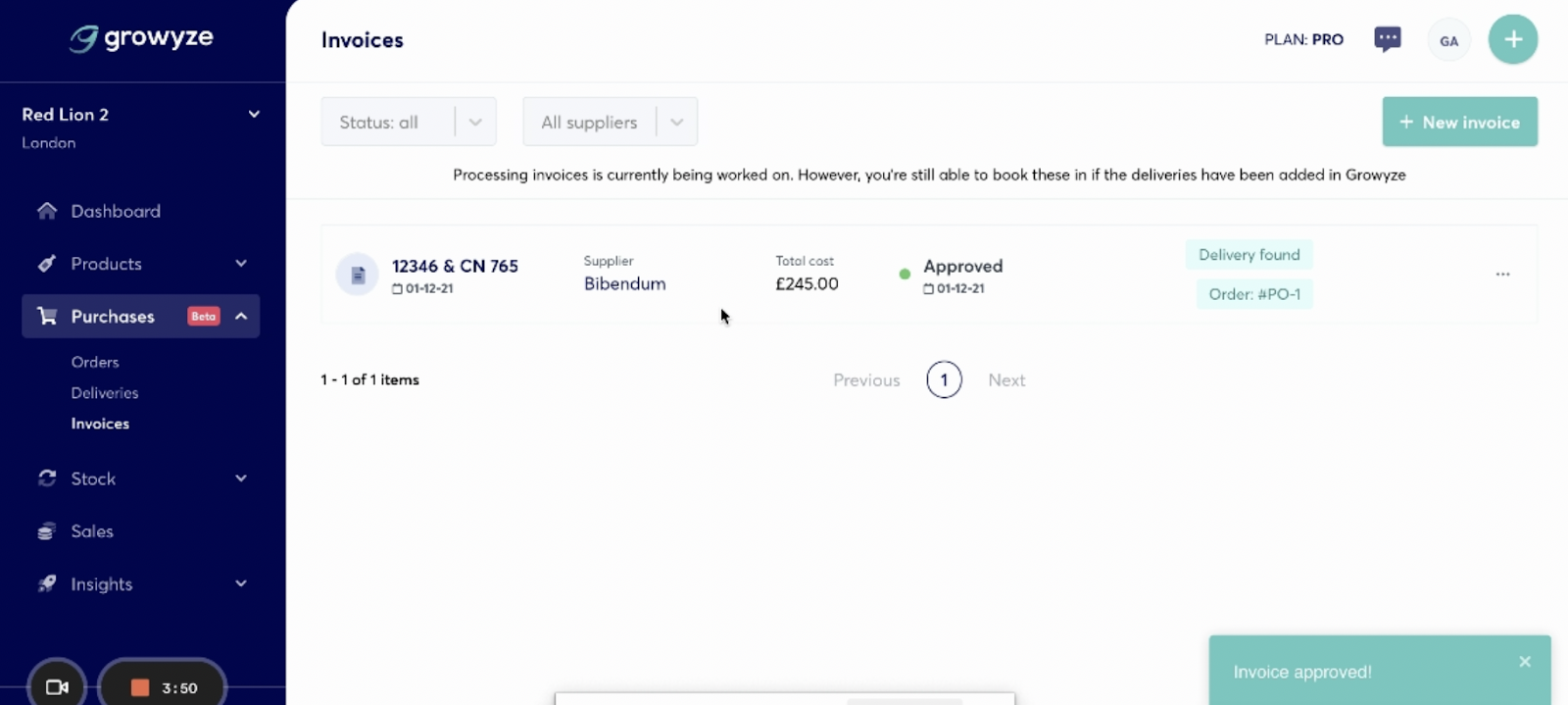
b. Query the invoice
Where discrepancies have been identified, whether because of price variances, or incorrectly invoiced quantities, you’re able to Query the invoice.
Simply click on ‘Notify supplier’ and this will send an automated email to the supplier highlighting all the variances identified in the process of validating the invoice.
You’ll receive a copy of the email for your records.
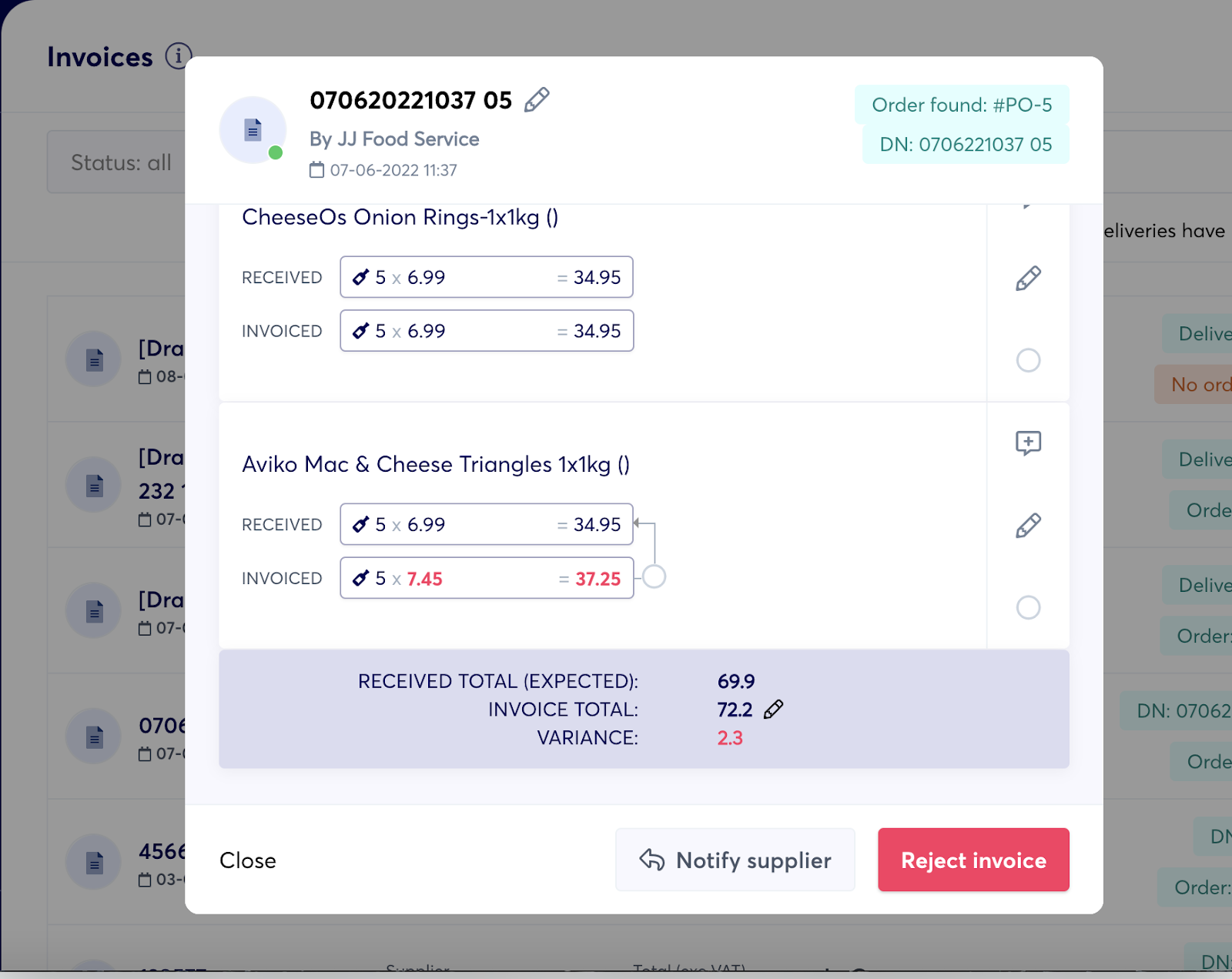
c. Reject the invoice
If you are still unhappy with the invoice you can choose to reject the invoice by selecting ‘Reject invoice’.
For further help using growyze contact us at support@growyze.com




