Cost of goods sold (COGS) helps you to understand the profitability of your restaurant, by summarising the costs associated with each product or menu item. In this guide we’ll show you how to run a COGS report with growyze.
1. Create a new COGS report
From the left-hand menu choose ‘Insights” and ‘COGS’ and then select ‘New COGS Report’ to create a new report.
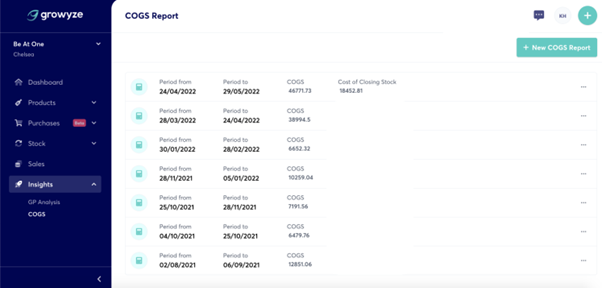
2. Select your information
Here, you’ll need to choose the information to outline what period the COGS analysis should occur in. Choose your opening stock take and closing stock take from the dropdown options:
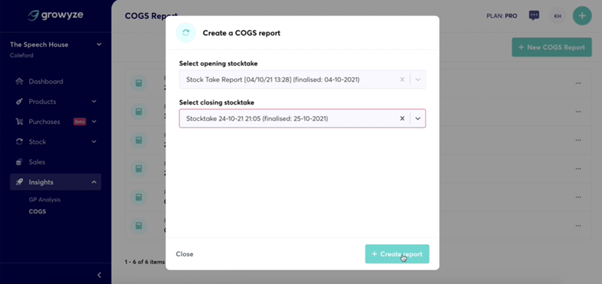
Once you are happy with your selection choose ‘+Create report’.
3. Analyse the report
Once the report has been created you can click the green icon next to the report to view the COGS analysis in detail.
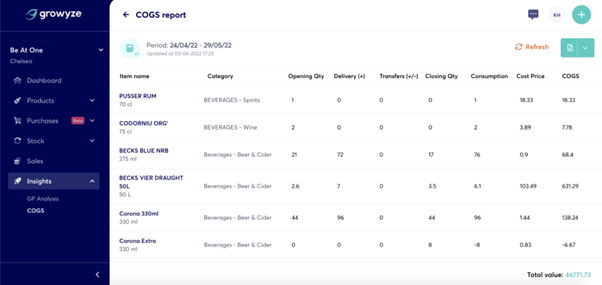
This includes:
- Item name and category
- Opening quantity
- How many (if any) you have received in deliveries for that period
- Closing quantity
- How many have been consumed
- Cost price
- Total COGS for each item which calculates how many were sold at the cost price
4. Download the report
If you wish you can download the report. Click the download button on the top right-hand side and you can export the COGS report as a CSV file.
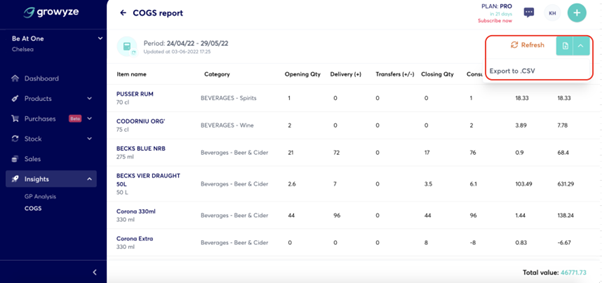
For further help using growyze contact us at support@growyze.com




