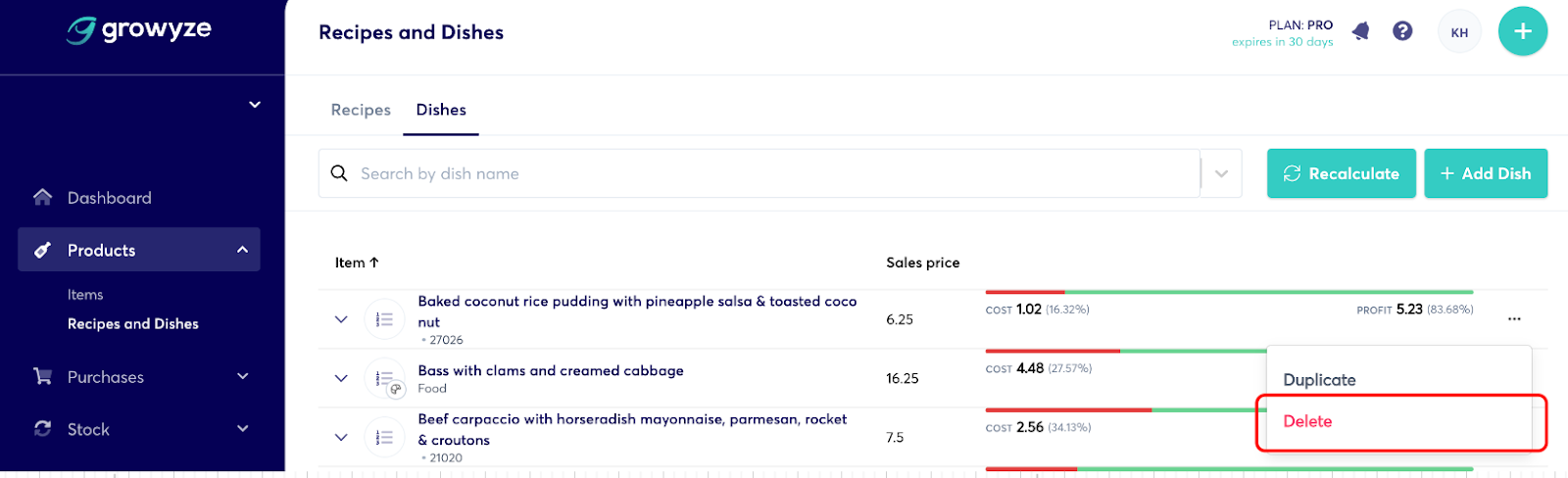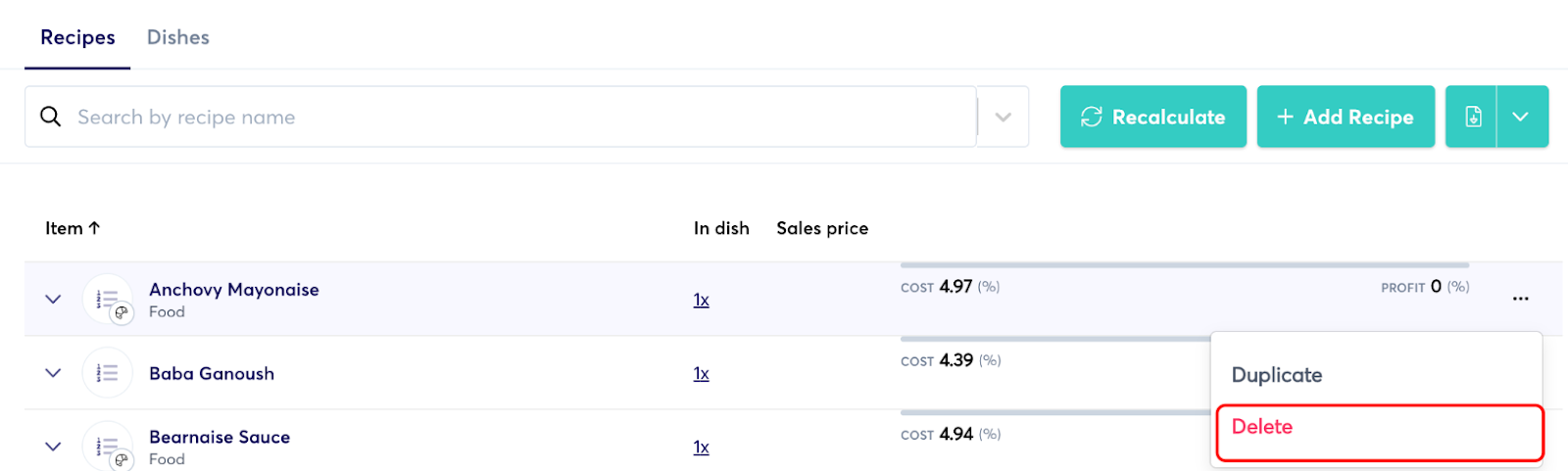Recipes are ‘things’ you’d normally produce in-house, in bulk.
For example, ‘Anchovy mayonnaise’ can be created as a recipe, which can then be added to a number of dishes (Burgers etc)
1. Go to Products -> Recipes & Dishes -> Recipes -> Add Recipe
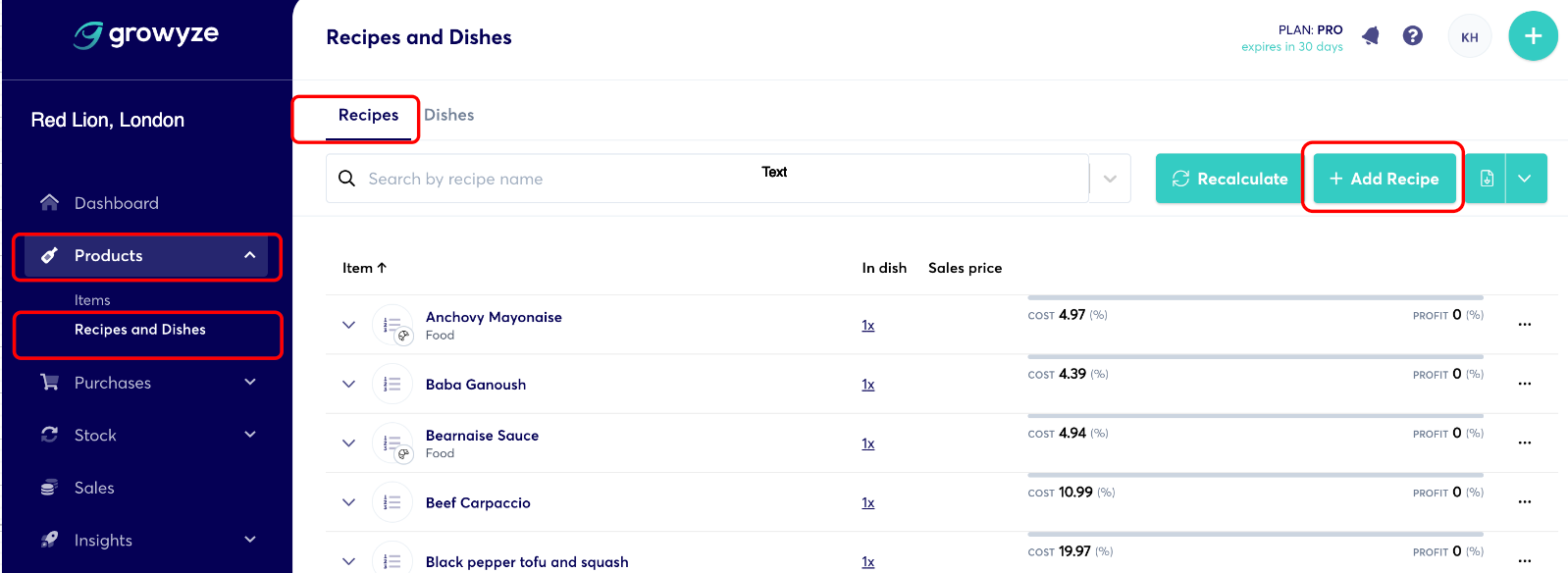
2. Fill in the ‘General info’ details such as Recipe name, and choose a category (Food or Beverages)
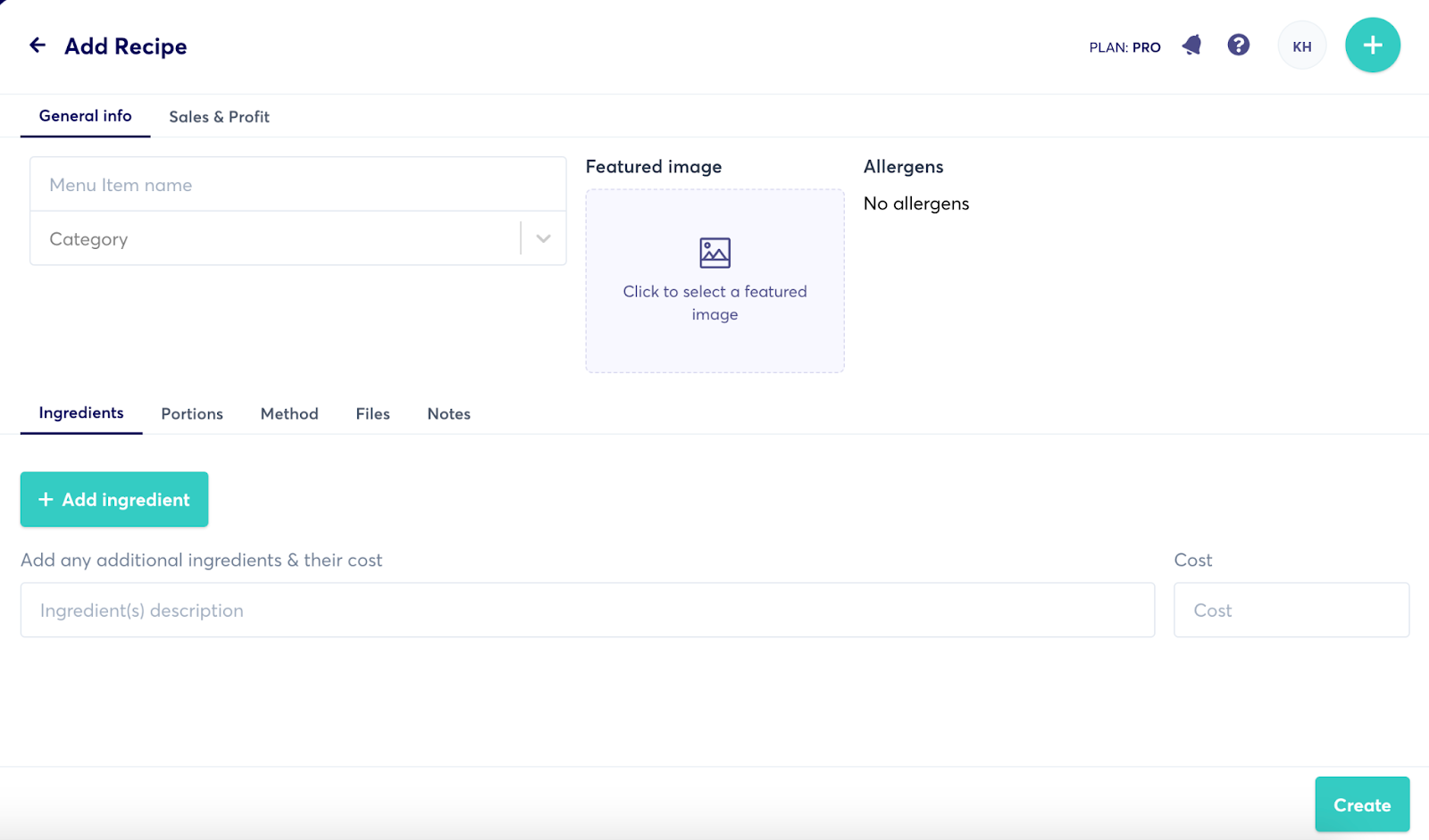
Then you can start adding all the Ingredients, the Yield and Portions, Method of preparation, any Files you have and Notes applicable
Note: You can also add ‘Other costs’ for products you may want to add without linking to an existing product so that you get a better view of the recipe margin.
For example, you many want to add things like disposable cups etc, and even labour cost.
A/ Adding Ingredients
- Click on the green ‘Add ingredient’ button
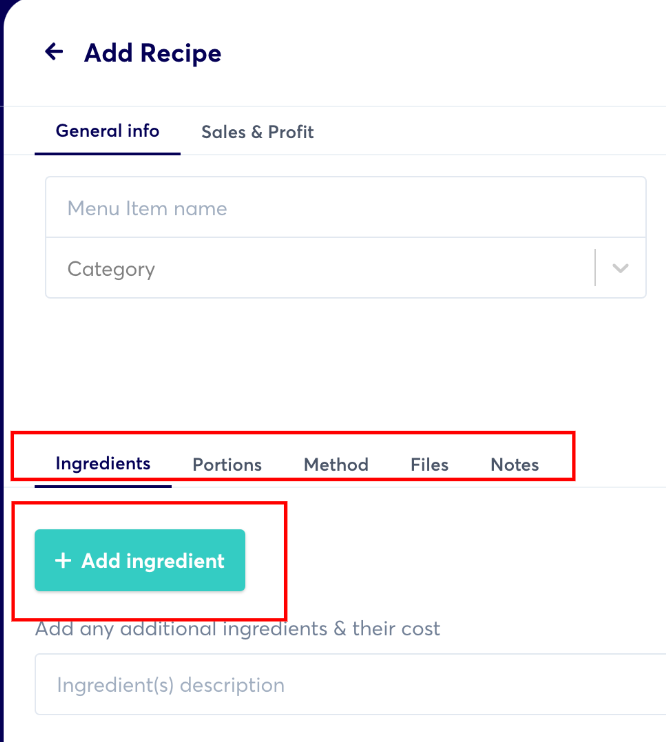
- Select the relevant ingredient to be included in this recipe -> Add the Quantity of this product used in the recipe
Depending on the set up of this item, you’ll be given an option to add quantities in ‘each’, ‘%’, kg, L, ml etc.
If the added as an ingredient product has been marked with any allergens, these will appear here too.
- Continue adding all the ingredients you use in this recipe
- To delete ingredients click on the red ‘X’ on the right of the added ingredient

- You can also upload a picture.

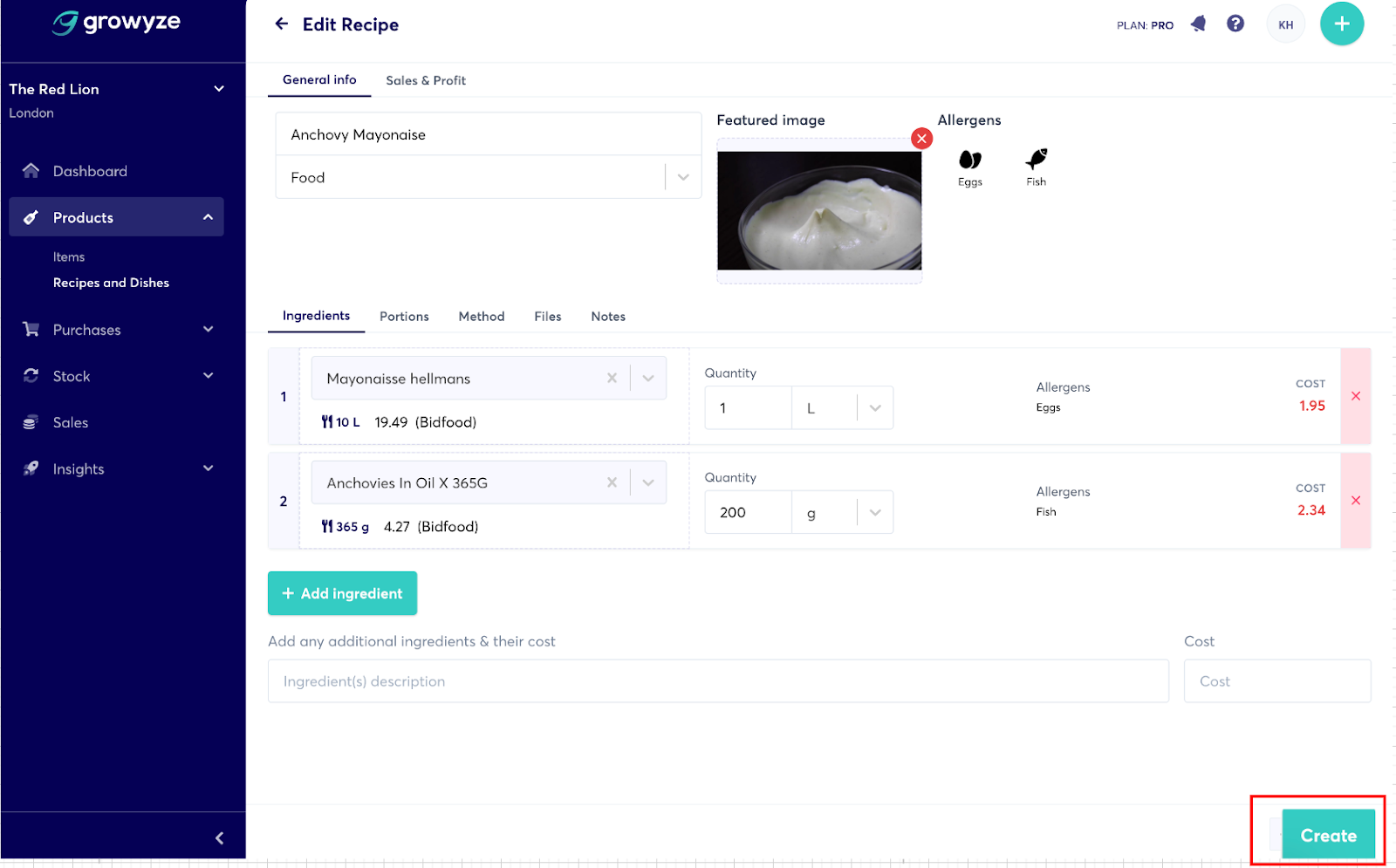
B/ Add Yield & Portions

After you add the yield and the portions, click ‘Save’
This will give you information for the cost of each portion.
C/ Continue to adding Method, any Files and Notes to make your Recipe comple

D/ Click‘Create’ (the green button at the bottom left) when you’ve finished adding all the required information
E/ Make sure you Save the Recipe each time you make an amendment
3. Deleting a Recipe
- From the Recipes dashboard, find the Recipe you’d like to delete
- Click ‘Delete’
- Confirm