Want to use growyze on the go? In this guide we’ll walk you through how to easily access the growyze app on any iOS phone.
1. Visit app.growyze.com
Open your smartphone’s browser and enter app.growyze.com to access the mobile site. Once loaded, enter your growyze sign in details to log in to your account.

2. Bookmark the app
To give you faster access to growyze you can also add a bookmark for growyze on your iPhone. To do this, select the sharing button at the bottom of the screen.

Here you have two options. You can select 'Add Bookmark' to add a bookmark just within your iPhone’s browser, or you can select 'Add to Home Screen' which will add a shortcut on your home screen to take you straight to growyze.
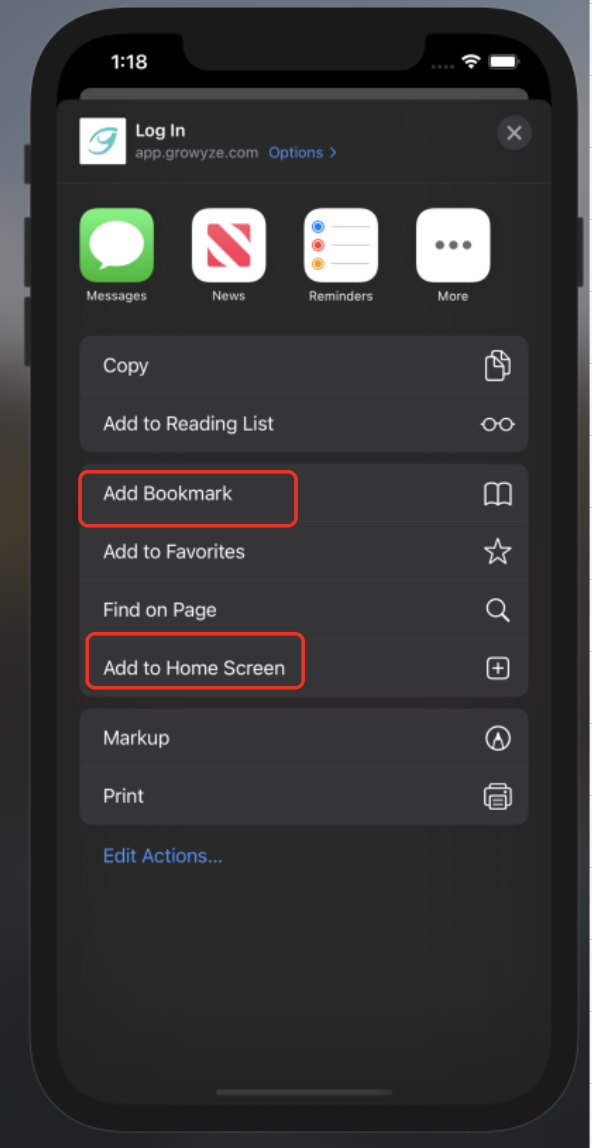
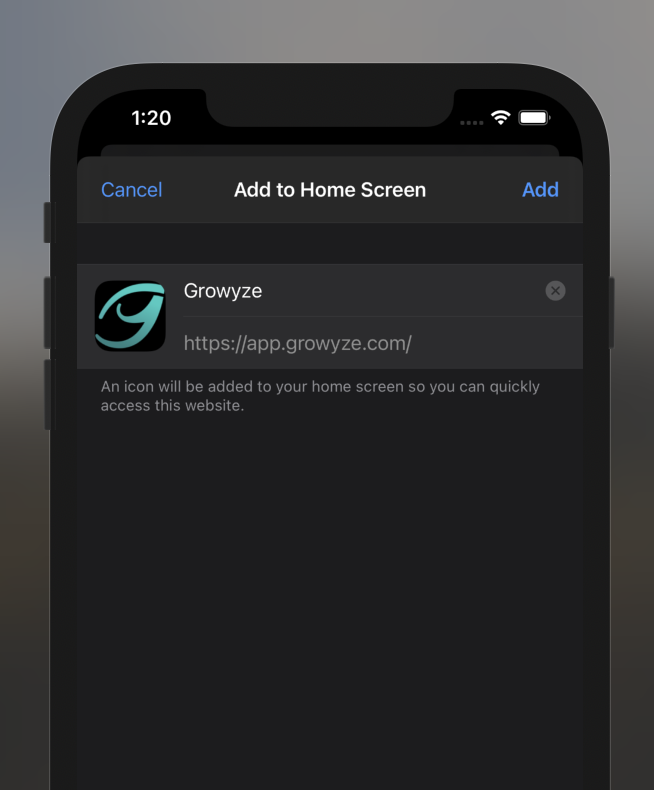
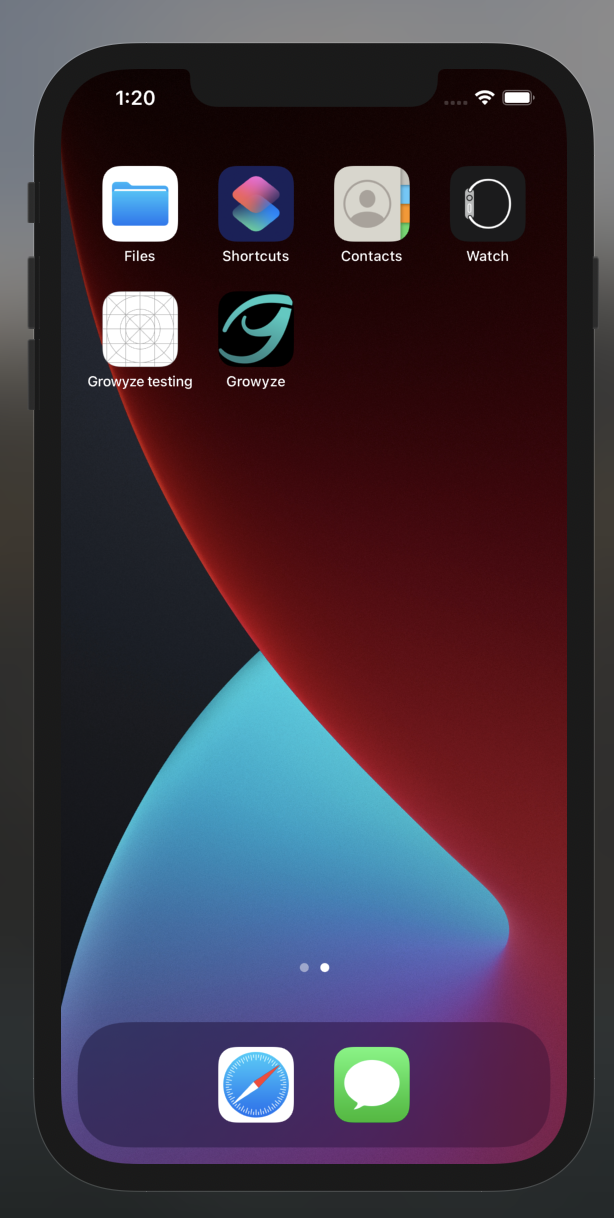
Simple!
For further help using growyze contact us at support@growyze.com.




